Access CardLink Online by selecting Login on the top right of this page. Once within CardLink Online go to the Cards tab, locate the card and select Replace Card from the actions menu.
This will replace the card with the same details as the existing card, so be sure to check and update the details first.
If you choose a replacement reason which has a (10), the card will remain active for 10 days before cancellation.
If you need a card to be cancelled immediately, choose the reason as “Lost” or “Stolen”.
Need help? Select Contact Support at the bottom of this page. The select ‘General Query’ and choose either ‘Recent Card order’ or ‘General Questions’. You can also query within Cardlink Online.
Was this article helpful?
/