Log in to CardLink Online by selecting Login on the top right of your screen and go to the Cards tab.
- In the Cards tab, click on ‘Replace Card’ from the drop-down list beside the existing card
- Note that this will replace the card with the same details as the existing card, so do update the details as needed before replacing if there are to be any changes
- If there is a (10) beside the Reason for Replacement, the current card will stay active for 10 days
- If the card has been lost or stolen, select that reason for immediate cancellation of the card
Was this article helpful?
/