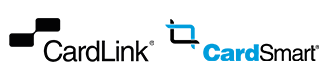Easily order a new card in CardLink Online. Select Login on the top right and tap Cards.
Click Actions and select Replace Card from the dropdown menu. Fill in the form – select a reason for your card replacement, then add the contact details and postal address.
To order a new card, go to Cards and choose Request New Card. Fill in all the new card details and click Continue. Confirm the details are correct and click Submit request to complete the order.
Tip: You can also find Request New Card in the Quick Links menu.
Need help? Select Contact Support at the bottom of this page. Then select ‘General Query‘ and choose ‘General Questions’. You can also query us within Cardlink Online.
Was this article helpful?
/